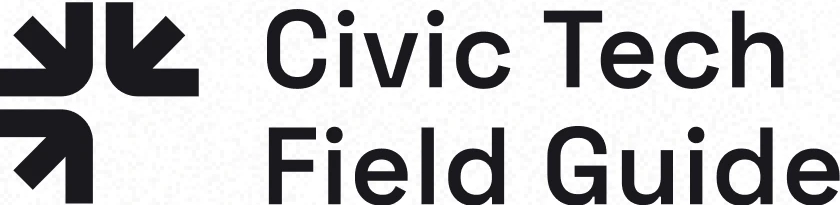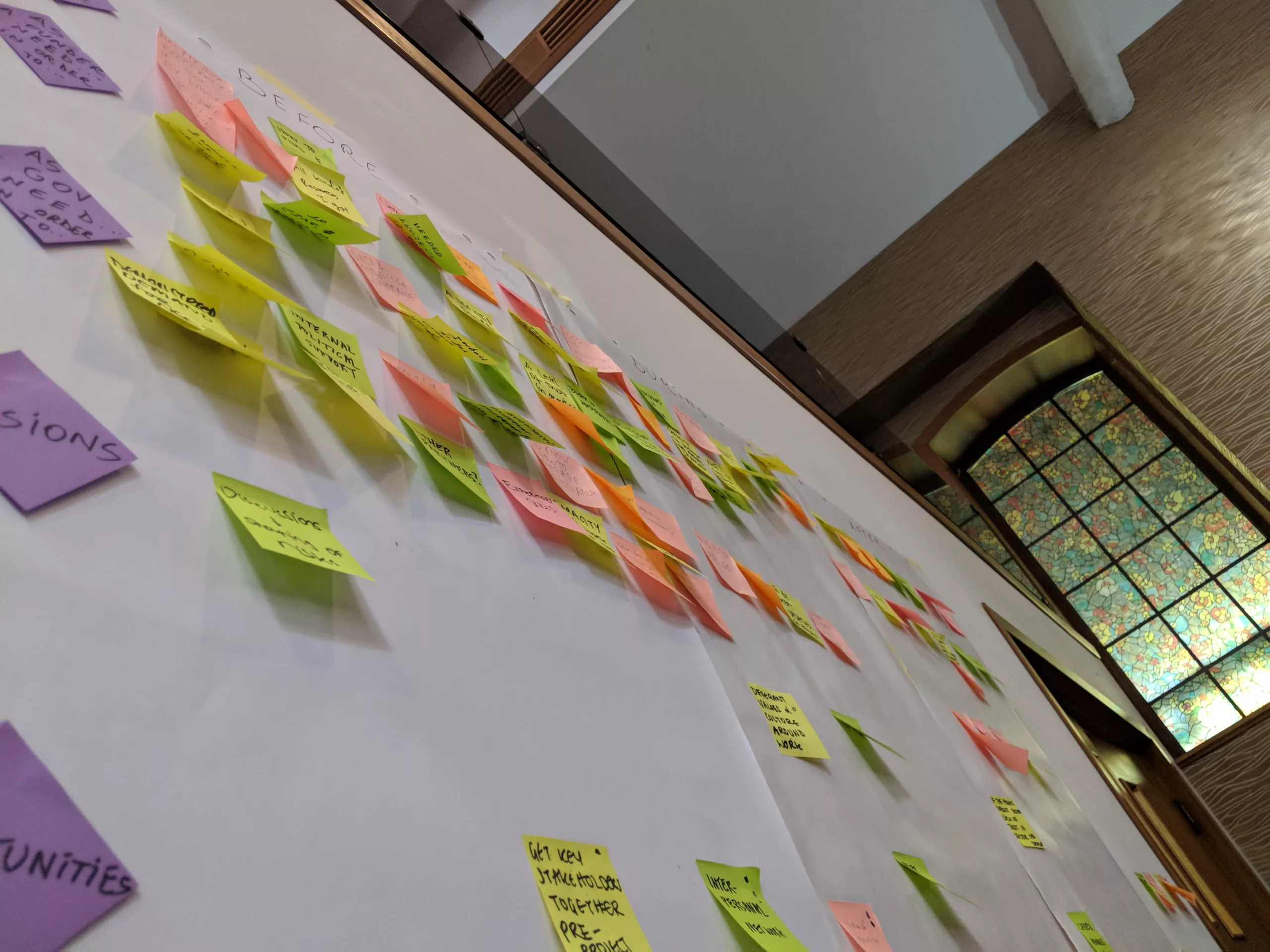From The BLOG
How to quick-add a project to the Civic Tech Field GuideThe Civic Tech Field Guide is an expansive resource because of contributions and submissions from people like you. Here’s how you can quickly add new projects. The must-do steps are bolded. Click the Add Listing button on any page, or go to https://civictech.guide/submit-listing/. Project link: Enter the URL for the project. Project name: Enter the […]
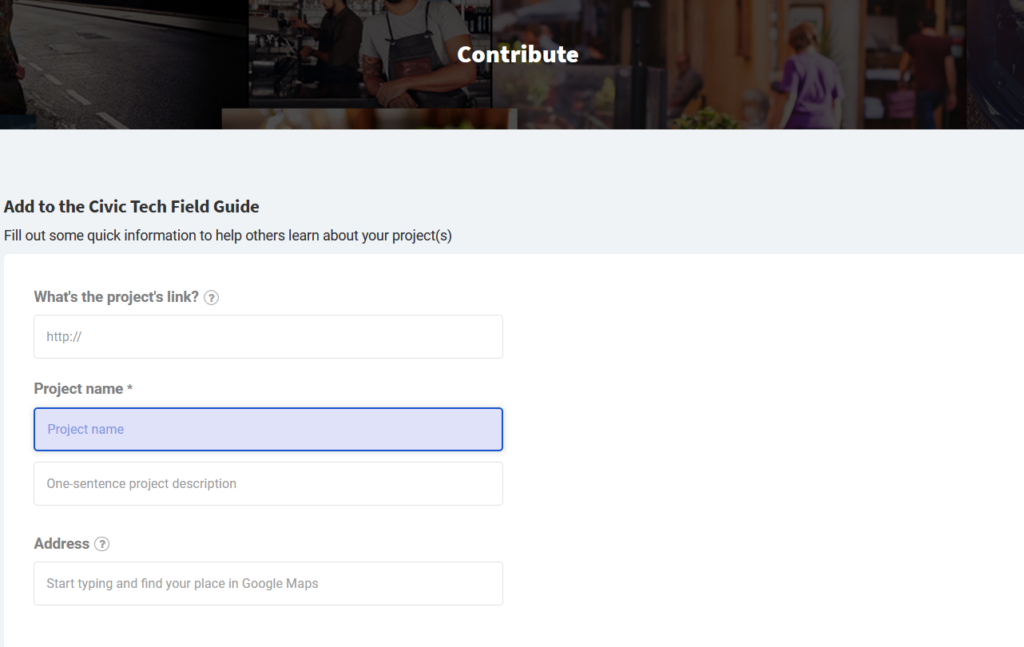 The Civic Tech Field Guide is an expansive resource because of contributions and submissions from people like you. Here’s how you can quickly add new projects. The must-do steps are bolded.
The Civic Tech Field Guide is an expansive resource because of contributions and submissions from people like you. Here’s how you can quickly add new projects. The must-do steps are bolded.
- Click the Add Listing button on any page, or go to https://civictech.guide/submit-listing/.
- Project link: Enter the URL for the project.
- Project name: Enter the official name of the project or organization.
- One-sentence description: Enter a concise summary of what it is or does. This can be official tagline or your summary.
- Address: Start typing the name of the group and Google Maps API will auto-suggest the rest.
You can toggle “Manual Coordinates” to enter the address yourself. - If the project’s no longer online, you can get the archive.org URL from the Internet Archive and add it here.
- Category: Assign a category to the project.
You can see the full menu of Tech, People, and Adjacent Field categories on their pages. We’ll help categorize your submission for you. - Tell us more: Say more about the project, or bring over some explanatory text from elsewhere, like the project’s About page. Just be sure to use the blockquote button (“) if you’re taking text from elsewhere, and link back to the source. This section doesn’t have a length limit, and it will appear on the listing’s page underneath the other stats.
- Twitter, Facebook, LinkedIn, Instagram, YouTube URLs (optional): These will populate social media icons on the listing’s page.
- Images (optional): Click to upload screenshots, logos, photos, or other images to the Listing. These will appear as the listing’s banner / cover images.
- Enter a contact email for yourself, agree to the Terms of Service, and click ‘Save & Preview’.
Your listing has now been submitted to the moderation queue, and we’ve been emailed about it!
If you’d like to add more detailed information about projects, get in touch with us.